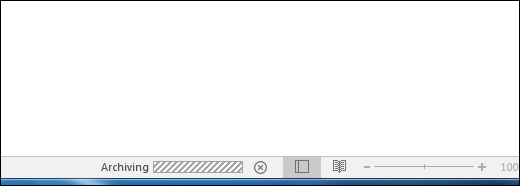Outlook Archive moves older email, task, and calendar items to an archive folder, which is stored in another location on your hard drive. Technically, archiving transfers older items from the main .pst file into a separate archive.pst file that you can open from Outlook any time you need it. This way, it helps you reduce the size of your mailbox and get some free space back on your C:\ drive (if you choose to store the archive file somewhere else).
First we can check how to create an archive.pst file in outlook.
Step-1
Click File > Info > Account settings> Account settings.
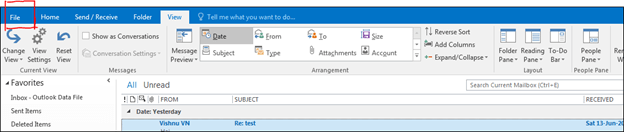
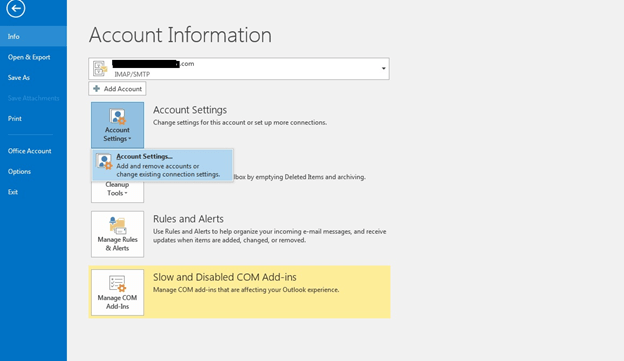
Step-2
Click Data files > Add
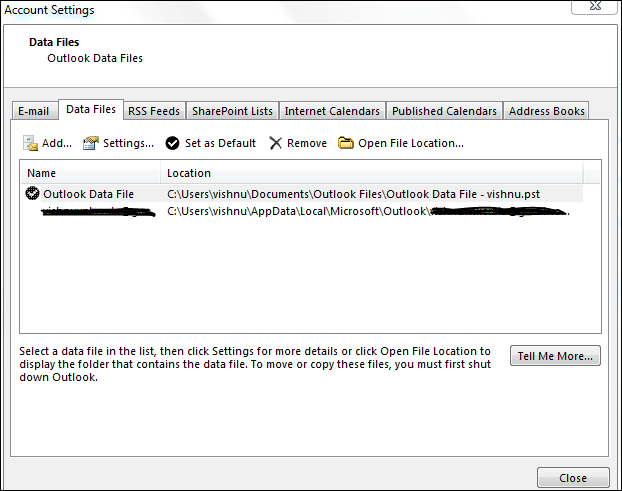
Step-3
Choose the location to save the archive pst file and type a name like Archive 2020.
Then click “OK”.

So the Archive folder is created now. You can check the folder on left side of the outlook.
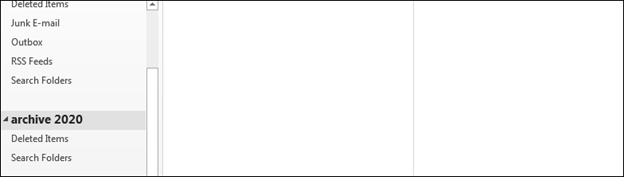
We have created archive.pst file. So now we can check how to archive the mails in outlook.
Step-1
For archiving the mails. Click file > Cleanup Tools > Mailbox Cleanup > Archive.
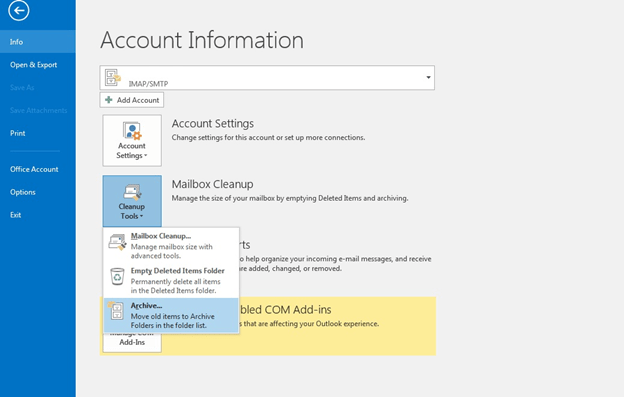
Step-2
- Select the mail ID or sub folders to be archive. (The entire subfolders will be archive, if you select the mail id)
- Under “Archive items older than”, enter a date.
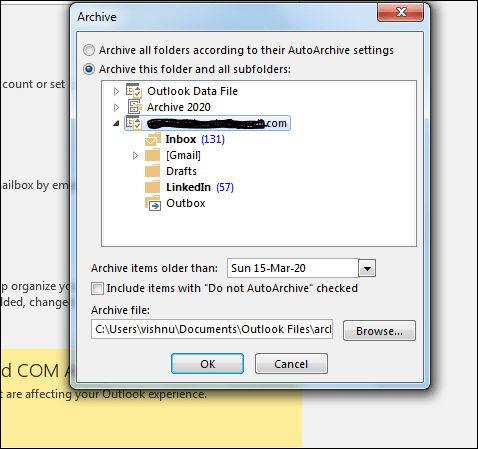
Step-3
Click “Browse” and select the archive pst file from where we have created and click “OK “.
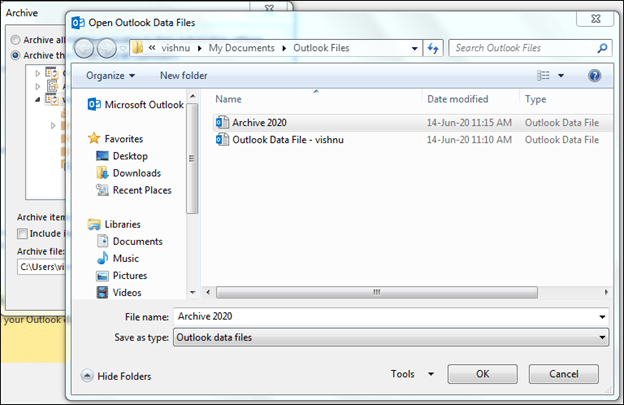
Click “OK”
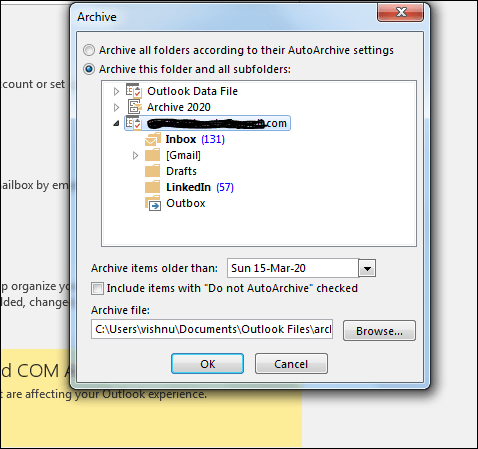
When archiving is in progress, the status information is displayed in the status bar.