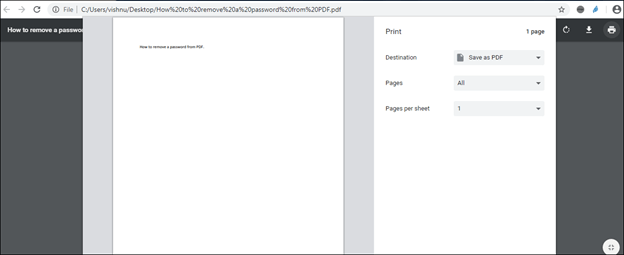If you are looking to remove password from a PDF. There is a simple method without any external application.
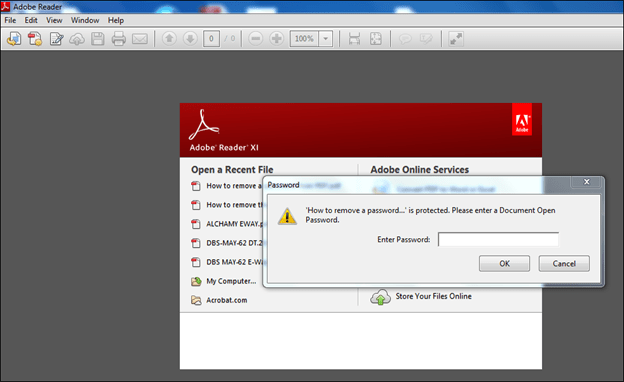
Step-1
Right-click on the PDF file and select “Google Chrome” from the “Open with” menu.
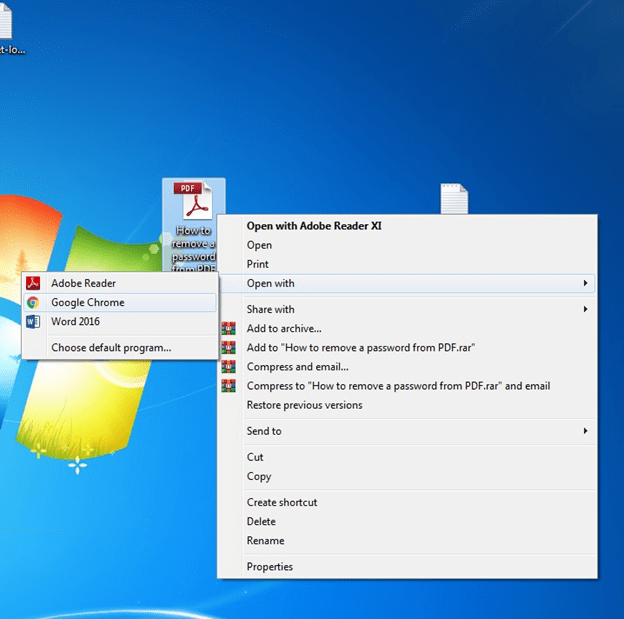
Step-2
Please enter your password.
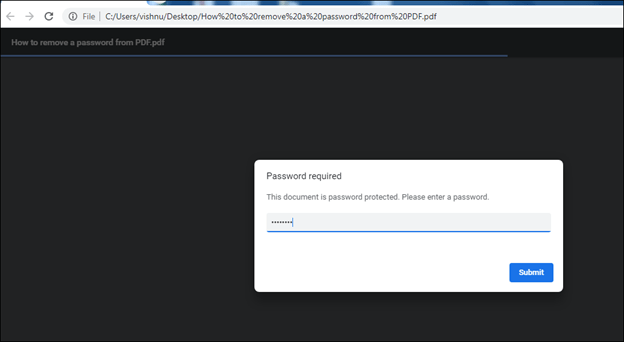
Now it will be open.
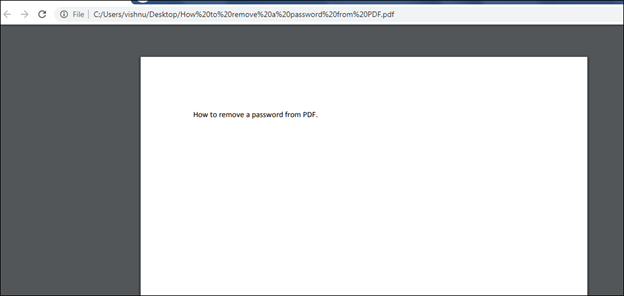
Step-3
- Click on the print option. Choose the destination printer as “Save as PDF” and click the Save button.
- Google Chrome will now save the PDF to your desktop but without the password protection. If you re-open this PDF in Chrome, it would no longer require a password to open